What Is FileZilla?
FileZilla is an open-source FTP (File Transfer Protocol) client and server software that enables users to transfer files between a local machine and remote servers. It supports various file transfer protocols, including FTP, FTPS (FTP Secure), and SFTP (SSH File Transfer Protocol), catering to diverse needs and security requirements.

Key Features and Advantages
- User-Friendly Interface: FileZilla offers a user-friendly interface that allows users to easily drag and drop files between their local computer and remote servers. This intuitive design streamlines the file transfer process.
- Protocol Support: FileZilla supports multiple protocols, including traditional FTP, FTPS for secure transfers, and SFTP for encrypted transfers over SSH. This versatility ensures compatibility with a wide range of servers.
- Cross-Platform Compatibility: FileZilla is available for Windows, macOS, and Linux, making it accessible to users regardless of their preferred operating system.
- Site Manager: The Site Manager feature allows users to save and manage connection settings for multiple servers. This simplifies the process of connecting to frequently accessed remote locations.
- Transfer Queues and Resumable Transfers: FileZilla allows users to create transfer queues, organizing files for upload or download. Additionally, it supports resumable transfers, ensuring that interrupted transfers can be resumed without starting from scratch.
- Directory Comparison: FileZilla enables users to compare directories between the local system and remote server, making it easy to identify differences and synchronize files efficiently.
- File Editing: While connected to a remote server, FileZilla allows users to edit remote files using their preferred text editor. Changes can then be uploaded seamlessly.
- Bookmarks: Users can create bookmarks for frequently used remote servers, simplifying future connections.
Security Considerations:
When using FileZilla, especially for sensitive data transfer, it’s essential to prioritize security:
- Protocol Choice: SFTP and FTPS are more secure options compared to standard FTP. Always opt for encrypted protocols when possible.
- Strong Passwords: Use strong and unique passwords for your FTP server accounts.
- Firewall and Antivirus: Ensure your system’s firewall and antivirus software are up to date to provide an additional layer of security.
How to Install FileZilla?
Installing FileZilla on Windows
- Download Installer: Visit the official FileZilla website at https://filezilla-project.org and navigate to the “Download” section. Choose the appropriate version for your Windows system (32-bit or 64-bit).
- Run Installer: Once the installer is downloaded, run the executable file. Follow the on-screen instructions to install FileZilla.
- Launch FileZilla: After installation, you can find the FileZilla shortcut in your Start Menu. Click on it to launch the application.
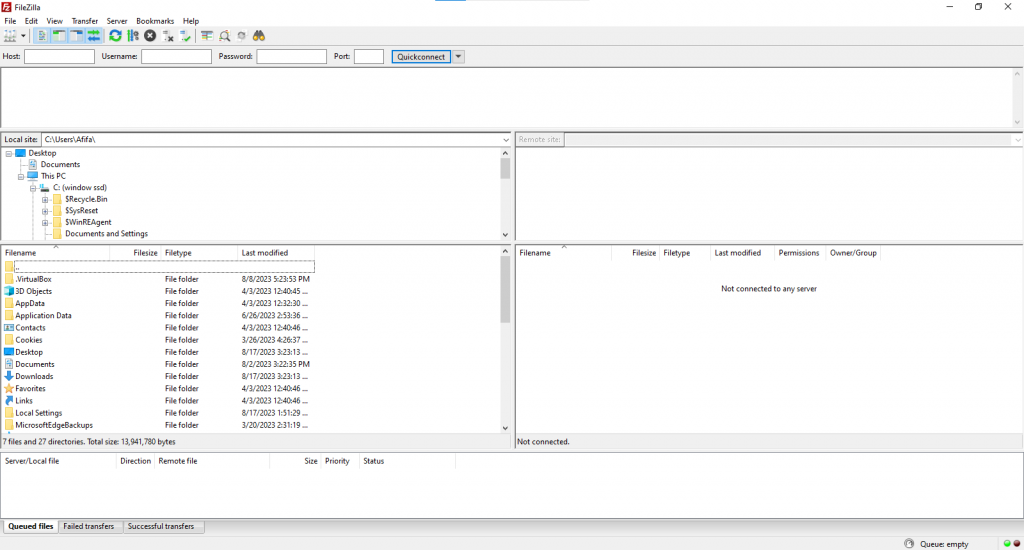
Installing FileZilla on Linux (Ubuntu)
- Using Package Manager: Open a terminal and run the following commands:
For Ubuntu
sudo apt update sudo apt install filezilla - Launch FileZilla: Once the installation is complete, you can launch FileZilla from your application menu or by typing
filezillain the terminal.
