Setting up OpenVPN Connect is the best approach to guarantee security and privacy when using your Android phone. It is essential to protect your online activity because cyber dangers are becoming more prevalent. Your device can connect securely and encrypted with OpenVPN Connect, which makes it more difficult for hackers to access your data.
You can quickly establish OpenVPN Connect on your Android phone and take advantage of more dependable and secure internet browsing by following this step-by-step guide. Take charge of your internet security right now and don’t let your sensitive information get compromised!
Preparing for Installation
Checking Device Compatibility
Before you download and install OpenVPN Connect on your Android phone, it is crucial to ensure that your device is compatible with this software. OpenVPN Connect requires certain specifications to run effectively on your device.
Factors to Consider Before Installation
When configuring OpenVPN Connect on your Android phone, compatibility is essential. Make sure your gadget satisfies the requirements so the software functions properly. Before starting the installation, take into account other aspects including the amount of storage that is available and the reliability of your internet connection.
- Device specifications
- Storage space availability
- Internet connection stability
An important factor to consider before installing OpenVPN Connect is the security of your device. It is important to understand the risks involved in setting up a VPN connection on your Android phone and take necessary precautions to protect your data. Recognizing the potential vulnerabilities can help you make an informed decision about using OpenVPN Connect.
Downloading OpenVPN Connect
Finding OpenVPN Connect in the Google Play Store
Now that you’ve decided to set up OpenVPN Connect on your Android phone, the first step is to download the app from the Google Play Store. Open the Google Play Store on your Android device and search for “OpenVPN Connect” in the search bar. Once you find the app, tap on the “Install” button to begin the download.
Tips for Secure Downloading
Little can be more important than ensuring that you download OpenVPN Connect from the official developer to prevent any security risks. To stay safe, always double-check the developer’s name and logo before downloading the app. Additionally, it’s recommended to read the reviews and ratings left by other users to gauge the app’s reliability. This will help you avoid downloading any fake or malicious versions of the app.
Understanding that downloading apps from unofficial sources can expose your device to malware and potentially compromise your sensitive data is crucial. It’s best to always download apps like OpenVPN Connect from trusted sources like the Google Play Store to ensure the security and privacy of your device and data. This simple precaution can go a long way in safeguarding your online activities and personal information.
Installing OpenVPN Connect
Many Android users choose to set up a VPN service on their devices for increased privacy and security. OpenVPN Connect is a popular option for its reliability and ease of use. Installing the OpenVPN Connect app on your Android phone allows you to connect to VPN servers securely and access the internet with added privacy.
Step-by-Step Installation Guide
Setting up OpenVPN Connect on your Android phone is a straightforward process. Follow the step-by-step guide below to install the app and configure it to connect to a VPN server:
| Step 1: | Download OpenVPN Connect from the Google Play Store. |
| Step 2: | Launch the app and import the VPN configuration files provided by your VPN service provider. |
| Step 3: | Enter your VPN credentials if required and connect to a VPN server of your choice. |
Troubleshooting Common Installation Issues
Installation of OpenVPN Connect may encounter common issues such as connection failures or configuration errors. If you experience any problems during the installation process, refer to the troubleshooting tips below to resolve them:
Installation: If you encounter difficulties connecting to a VPN server, double-check the configuration files and credentials entered in the OpenVPN Connect app. Ensure that the server addresses and authentication details are accurate to establish a successful connection.
Configuring OpenVPN Connect
Accessing the Configuration Menu
There’s a simple process to configure your Android phone with OpenVPN Connect. To access the Configuration Menu, open the OpenVPN Connect app on your device. Tap on the menu icon in the top-left corner of the app’s home screen. From the drop-down menu, select “Settings” to access the Configuration Menu.
Importing VPN Profiles
While setting up OpenVPN Connect, you’ll need to import VPN profiles to establish a secure connection. To import a VPN profile, locate the profile file on your device, either by downloading it from a server or receiving it via email. Once you have the profile file saved on your device, go back to the Configuration Menu within the OpenVPN Connect app and tap on “Import” to import the VPN profile.
Profiles contain important details such as server configurations, encryption settings, and authentication methods. It’s crucial to import profiles only from trusted sources to avoid potential security risks. Make sure to verify the authenticity of the profiles before importing them to your OpenVPN Connect app.
Connecting to a VPN Server
Selecting a VPN Server
Unlike other VPN services, OpenVPN Connect allows you to select a VPN server based on your specific needs. Any good VPN server should offer a variety of locations to choose from, including options in different countries. This feature is especially useful if you want to access geo-restricted content or increase your online security and anonymity.
Tips for a Successful Connection
On OpenVPN Connect, it’s crucial to follow these tips to ensure a smooth and secure connection. Connecting to a VPN server can sometimes be tricky, but with the right approach, you can avoid common pitfalls and enjoy a reliable VPN experience. Here are some tips to keep in mind:
- Choose a server closest to your physical location to minimize latency and improve connection speed.
- Make sure your device’s operating system and the OpenVPN Connect app are up to date to avoid compatibility issues.
- Double-check your login credentials and server settings to prevent authentication errors.
This ensures a successful and secure connection to the VPN server.
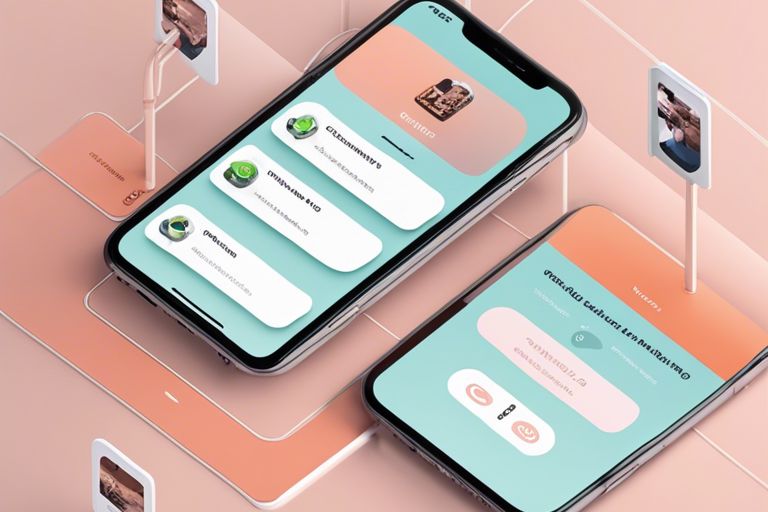
Advanced Settings and Customization
Despite being user-friendly and easy to use, OpenVPN Connect offers advanced settings and customization options for those who want more control over their VPN connection.
-
- Optimizing VPN Performance
| Setting | Description |
| Compression | Compresses data before sending it through the VPN to improve speed. |
| MTU Size | Adjusts the maximum transmission unit size for better performance on certain networks. |
-
- Security Features and How to Use Them
| Feature | Description |
| Firewall | Blocks incoming and outgoing network traffic to enhance security. |
| Split Tunneling | Allows you to choose which apps or websites use the VPN connection. |
Optimizing VPN Performance
Now, let’s investigate into optimizing your VPN performance. By adjusting settings like compression and MTU size, you can fine-tune your connection for better speed and efficiency. Compression helps reduce the amount of data being transmitted, which can improve overall performance, especially on slower networks. The MTU size setting allows you to optimize the packet size for more efficient data transfer, ensuring a smoother VPN experience.
Security Features and How to Use Them
To enhance your security and privacy while using OpenVPN Connect, familiarize yourself with its built-in security features. The firewall feature adds an extra layer of protection by blocking unwanted network traffic, while split tunneling allows you to control which apps or websites use the VPN connection. This level of customization gives you the power to tailor your VPN usage based on your security preferences and needs.
With firewall and split tunneling features, OpenVPN Connect empowers users to take control of their online security. By strategically utilizing these tools, you can enhance your privacy and protect your data from potential threats. Remember to explore these options and configure them according to your security requirements for a safer browsing experience.
Maintaining Your OpenVPN Connection
Keeping OpenVPN Connect Updated
Not keeping your OpenVPN Connect app updated can leave your connection vulnerable to security threats. Updating the app regularly ensures that you have the latest security patches and bug fixes, helping to safeguard your data and privacy. Developers frequently release updates to address new vulnerabilities or improve performance, so it’s crucial to stay current with the latest version available on the Google Play Store.
Regularly Reviewing VPN Connection Logs
Little attention is often given to reviewing VPN connection logs, but it can provide valuable insights into the performance and security of your OpenVPN connection. By regularly checking the logs, you can identify any unusual activity, such as frequent disconnections or attempts to access unauthorized servers. This proactive approach allows you to address any issues promptly and ensure the integrity of your VPN connection.
OpenVPN Connect logs provide a detailed record of your connection history, including successful connections, disconnections, and any error messages encountered during the process. Regularly reviewing these logs can help you troubleshoot connectivity issues and detect any suspicious behavior that may indicate a security breach. By taking the time to examine these logs, you can stay informed about the health of your VPN connection and take appropriate action to maintain its effectiveness.
In Conclusion
With these considerations, you can now confidently set up OpenVPN Connect on your Android phone to ensure a secure and encrypted connection while browsing the internet. By following the steps outlined in this guide, you can protect your online privacy and data from potential threats, allowing you to browse the web safely.
Remember to choose a reliable VPN service provider, configure your settings correctly, and connect to secure servers to maximize the benefits of using OpenVPN Connect on your Android device. By taking these precautions, you can enjoy a safer online experience and safeguard your sensitive information from prying eyes.
