Over the past few years, online privacy and security have become increasingly important as we spend more of our lives on the internet. One way to enhance your online protection is by using a VPN (Virtual Private Network). With the Microsoft Edge VPN feature, you can encrypt your connection, mask your IP address, and browse the web anonymously. In this guide, we will walk you through the steps to enable and utilize the Microsoft Edge VPN for a safer online experience.
Getting Started with Microsoft Edge VPN
System Requirements and Compatibility
While considering enabling and using the Microsoft Edge VPN, it is important to ensure that your system meets the necessary requirements for compatibility. The Microsoft Edge browser VPN feature is currently available on Windows, macOS, iOS, and Android platforms. It is vital to check if you are using the latest version of the Microsoft Edge browser to access this feature. Additionally, a stable internet connection is important for the VPN to function effectively.
Navigating to the VPN Settings in Microsoft Edge
Edge browsers, you can easily access the VPN settings by clicking on the three dots at the top right corner of the browser window. From the menu, select ‘Settings’ and then navigate to the ‘Privacy, search, and services’ tab. Here, you will find the ‘Security’ section where you can enable the VPN feature. Once enabled, you can customize the settings according to your preferences.
Navigating to the VPN Settings in Microsoft Edge
It is crucial to note that once the VPN feature is enabled in Microsoft Edge, your online activities are encrypted, providing an additional layer of security and privacy. This helps in protecting your sensitive information from potential threats while browsing the internet. Ensure to select a secure server location for optimal performance and anonymity.
Enabling the Microsoft Edge VPN
Any Microsoft Edge user can now take advantage of the built-in VPN feature to enhance their online privacy and security. Enabling the Microsoft Edge VPN is a straightforward process that can be done with just a few clicks. Once activated, your internet connection will be encrypted, masking your IP address and ensuring a more secure browsing experience.
Step-by-Step Guide to Turning On VPN
| Step | Instructions |
| 1 | Open Microsoft Edge browser |
| 2 | Click on the three dots (More menu) in the top right corner |
| 3 | Select “Settings” from the drop-down menu |
| 4 | Scroll down and find the “Privacy, search, and services” section |
| 5 | Toggle on the “Use VPN” option |
Troubleshooting Initial Setup Issues
When enabling the Microsoft Edge VPN, users may occasionally encounter difficulties during initial setup. In the event that you experience hardships in enacting the VPN highlight, guarantee that your program is cutting-edge and that you have a steady web association. Also, check assuming there are any clashing augmentations or programming that could be impeding the VPN usefulness. To investigate starting arrangement issues, try to restart your program subsequent to empowering the VPN highlight. Clear your cache and browsing data, as doing so may occasionally resolve connectivity issues. Consider contacting Microsoft Edge support for additional assistance if issues persist.
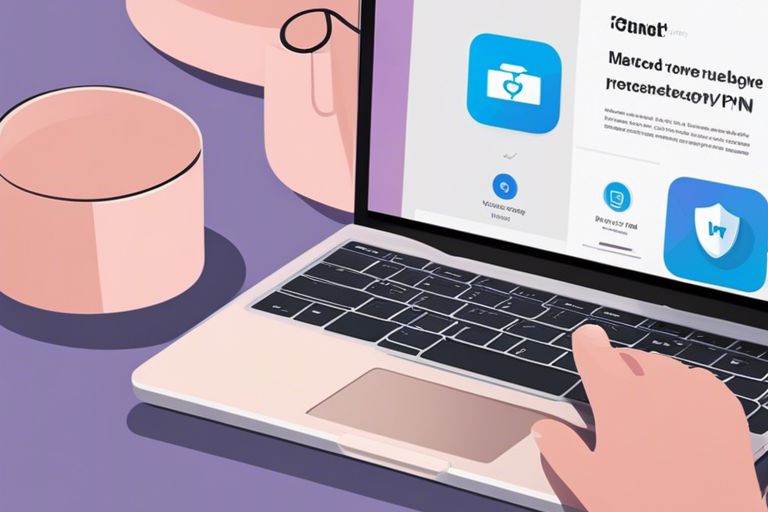
Configuring VPN Options in Microsoft Edge
Choosing Your Virtual Location
The first step in configuring VPN options in Microsoft Edge is selecting your virtual location. The virtual location you choose will determine the IP address you use while browsing the internet. This can help you access region-restricted content, enhance your online privacy, and increase security while browsing.
Setting Up Connection Preferences
In Microsoft Edge, you can modify your connection preferences after selecting your virtual location. When browsing in InPrivate mode, you can set the connection preferences to connect to the VPN automatically or select specific websites to bypass the VPN. This permits you to fit your perusing experience to suit your requirements and advance the security and protection of your internet based exercises. Choices: By modifying your association inclinations, you can guarantee that your internet based exercises are secure and private while keeping up with the adaptability to get to specific destinations without the VPN’s insurance. It’s essential to purposefully pick these inclinations to augment the advantages of utilizing the Microsoft Edge VPN.
How to Use Microsoft Edge VPN for Secure Browsing
Tips for Browsing Privately and Securely
To take full advantage of the Microsoft Edge VPN for secure perusing, guarantee you are using it accurately. Enact the VPN highlight in the program settings and pick the server area that suits your requirements best. Always ensure that the VPN is turned on when browsing the internet to encrypt your data and safeguard your online identity.
Keep an eye on your VPN settings and make any necessary adjustments. When using public Wi-Fi networks, don’t share any personal information. Keep in mind that using a virtual private network (VPN) does not make you impenetrable. Knowing how to explore the web-based world securely is essential.
Understanding the Impact on Internet Speed
Even though a VPN provides added security, it can impact your internet speed. The encryption and rerouting of your data through a VPN server can result in a slower connection. However, the extent of the speed reduction varies depending on the server location, your original internet speed, and the level of encryption used.
Speed may be affected more when connecting to servers further away, but the trade-off is the increased security and privacy benefits. It’s important to strike a balance between security and speed based on your browsing needs and preferences.
Managing Your VPN Connection
Keep your VPN connection well-managed to ensure safe and uninterrupted browsing. In this chapter, we will discuss crucial tips on how to effectively manage your VPN connection on Microsoft Edge.
How to Disconnect and Reconnect the VPN
You can easily disconnect and reconnect your VPN on Microsoft Edge. First, open Microsoft Edge and click on the three dots located on the top right corner of the browser. Then, navigate to the ‘Settings’ menu and select ‘Privacy, search, and services’. From here, go to ‘Security’ and toggle the VPN switch off to disconnect. To reconnect, simply toggle the switch back on.
Keeping Your VPN Up-to-Date
You should routinely refresh your VPN to guarantee it works accurately and stays secure. Association with obsolete adaptations can open your information to weaknesses and undermine your web-based protection. You should enable automatic updates in the browser settings to keep your VPN up to date. Thusly, you guarantee that any new security fixes or highlights are instantly introduced, upgrading your VPN’s presentation and security.
To safeguard your online activities and data, it is crucial to regularly check for VPN updates. Staying on top of these updates will help you maintain a secure and reliable VPN connection while enjoying a safer browsing experience on Microsoft Edge.
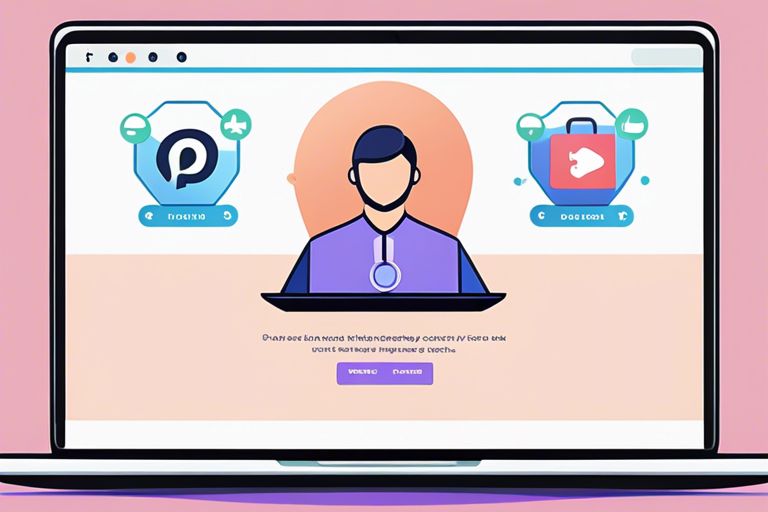
Factors to Consider When Using Microsoft Edge VPN
Your online security is of utmost importance when using a VPN, such as Microsoft Edge VPN. To ensure a safe and smooth browsing experience, there are several factors you should consider before enabling and using this service. By keeping these considerations in mind, you can maximize the benefits of using a VPN while staying aware of potential risks.
Data Usage and VPN
Even though Microsoft Edge VPN helps protect your online activities, it is imperative to be mindful of your data usage while connected to a VPN. VPN services may consume more data than usual browsing due to the encryption and routing processes. It is advisable to monitor your data usage closely, especially if you have a limited data plan. Additionally, some activities, such as streaming high-definition videos, can significantly increase data consumption while using a VPN.
Privacy Considerations
Consider the privacy implications of using Microsoft Edge VPN. While VPNs can enhance your online privacy by masking your IP address and encrypting your connection, it’s imperative to choose a trustworthy provider. Some VPN services may log your online activities, defeating the purpose of using a VPN for privacy protection. Knowing the logging policies and data retention practices of the VPN provider can help you make an informed decision.
With Microsoft Edge VPN, you can enjoy an added layer of security and privacy while browsing the internet. However, it’s crucial to understand the potential implications of using a VPN and take necessary precautions to safeguard your online information. By considering factors such as data usage and privacy policies, you can make the most of your VPN experience while maintaining control over your online security.
FAQs and Additional Resources
Common Questions About Microsoft Edge VPN
Despite the straightforward setup of the Microsoft Edge VPN, users may still encounter some common questions. One frequent query is whether the VPN affects internet speed. In most cases, the VPN can cause a slight decrease in speed due to the encrypted connection, but the impact is often minimal. Another common concern is regarding the compatibility of the Microsoft Edge VPN with other security software or firewalls. Typically, these tools work alongside the VPN without any issues.
Where to Find Further Help and Support
Additional resources are available for users seeking further assistance with their Microsoft Edge VPN. If you encounter any technical issues or need guidance on advanced features, you can visit the official Microsoft support website for detailed documentation and troubleshooting guides. For community-based support, forums and online tech communities can also provide valuable insights and solutions to common problems.
If you are facing difficulties in configuring the VPN or need help understanding its functionalities, reach out to Microsoft’s customer support team for personalized assistance. They can provide expert guidance and resolve any complex issues you may encounter.
FAQs: Users often wonder about the level of security offered by Microsoft Edge VPN. It is important to note that the VPN encrypts your internet traffic and protects your online data from prying eyes, enhancing your overall privacy and security while browsing.
Summing up
Taking this into account, enabling and using the Microsoft Edge VPN is a straightforward process that can greatly enhance your online security and privacy. By following the simple steps outlined in this guide, you can protect your data and browse the internet with peace of mind.
With the increasing threats to online security and privacy, using a VPN is becoming more crucial than ever. By utilizing the built-in VPN feature in Microsoft Edge, you can safeguard your browsing activities and stay safe from potential cyber risks. Make sure to enable the VPN whenever you connect to public Wi-Fi networks or simply want to browse anonymously, and enjoy a safer online experience.
Leave a Reply